Edit Funny Animal Pictures with Free Photo Editor
Cute animal pictures, especially the cute baby animal pictures can bring us a good mood. Many people even set cute animal pictures as their desktops. Besides cute animal pictures, funny animal pictures can also make one feel good. More often than not, the funny animal pictures shared on the Internet are the pictures which show the funny expressions or funny captions. While this article will introduce a new kind of funny animal pictures. First, let's see a picture of a girl, a funny animal template, and the funny picture edited with these two pictures.
A picture of a girl |
A funny animal template |
The funny animal picture |
You see, the last funny picture is a combination of the previous two pictures. By editing the girl's face to the cat's, we can get a cat with a girl's face. Don't you think this cat picture is funny? Don't you want to learn how to edit funny animal pictures like that? Photo editing can be a funny thing to spend your spare and boring time, why not try to edit a funny animal picture by yourself?
How to edit a funny animal picture?
As the title of this article shows, the program that can edit funny animal pictures is a free photo editor, so all you have to do is to download and install it. There are only 3 steps in editing a funny animal picture. The steps will be very detailed and screen shots will be added to help you understand better. Before you start editing a funny animal picture, you should make sure the picture which you want to make a funny animal picture with is saved on your computer, and this picture should have at least one face on it.
![]() Free download Funny Photo Maker
Free download Funny Photo Maker
Step 1. Import a picture to Funny Photo Maker
With the release of the version 2.10, Funny Photo Maker offers its users a whole new interface for enjoying the process of making funny photos. Meanwhile, the way of importing pictures to this free photo editor changes too. When using the 2.10 version or later of Funny Photo Maker, you will get the following interface. You can import pictures to this free photo editor by clicking the picture which placed in the middle of the interface and which writes "Open Images" on it.
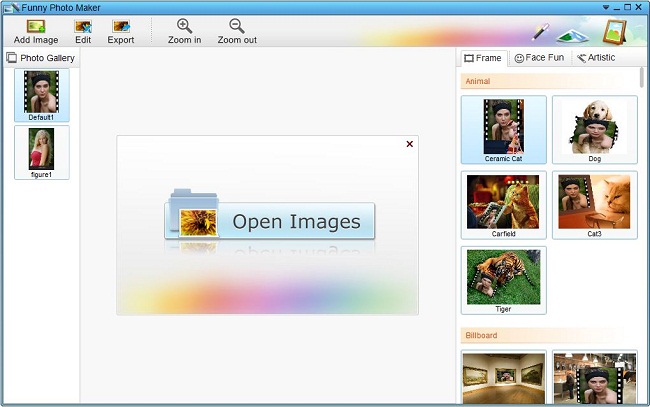
The pictures you added to Funny Photo Maker will be displayed under the bar "Photo Gallery", together with the two default pictures. If you want to import more pictures, you can click the button "Add Image", which stands above "Photo Gallery".
Step 2. Choose an animal face fun template and edit funny effects
Now you can choose your favorite funny animal template. Because the funny animal templates belong to the "Face Fun" group, so you need to click the "Face Fun" tab to go to the "Face Fun" group.
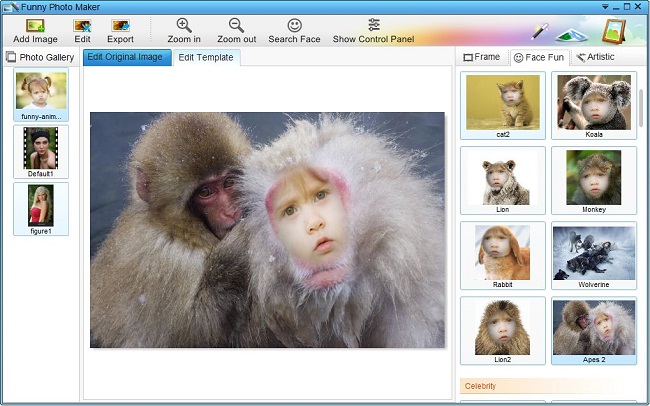
Though there are many sub-groups face fun templates in "Face Fun", you can easily find the sub-group named "Animal" for it is the second sub-group. For users' convenience, Funny Photo Maker automatically preview the funny pictures which made by the photo you are editing and the funny templates you are choosing. So whenever you choose a funny template, you can see how your funny pictures will look like through the preview window.
Editing the original picture and the funny animal template you choose is a must if you want to make the funny animal picture looks better. The tab "Edit Original Image" and the tab "Edit Template" can bring you different settings, such as "Rotate Left", "Search Face", "Show Control Panel". If you would like to edit your funny photo with more features, then you will need to click the "Eidt" button to see more editing functions. The "Edit" button is placed between the "Add Image" and "Export" button.
Step3. Export your funny animal picture
Once you have finished editing the funny effects to your funny animal picture, you can click the button "Export" to start exporting. A window will open with a click of the "Export" button. The window offers you a chance to edit your funny animal picture again before the final export. You can click the "Edit" button to edit it again, and you can also choose to click the "Save" button to export your funny animal picture to your computer.
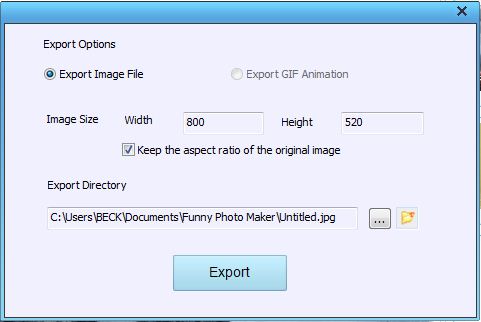
The above window is the window after you click the "Save" button. It is for setting the width, height and file path of your funny animal picture. You need to set the width, height and the location for your funny animal picture first, and then can click the "Export" button to let this free photo editor create the funny animal picture and save it on your computer.



