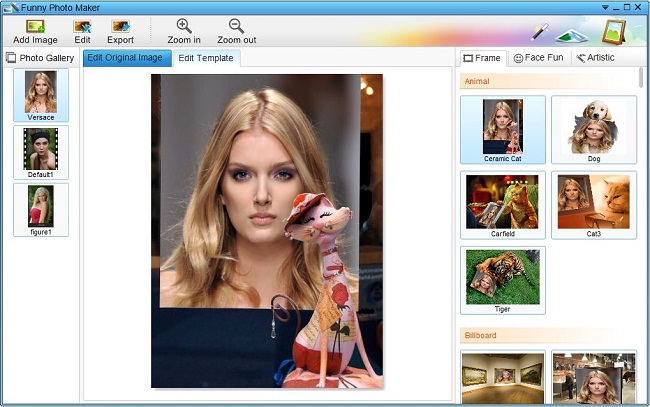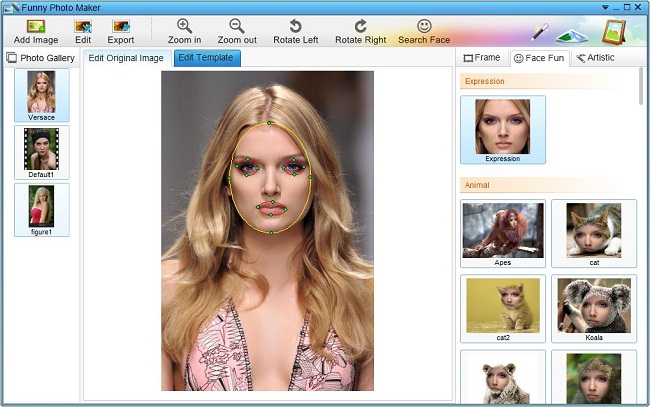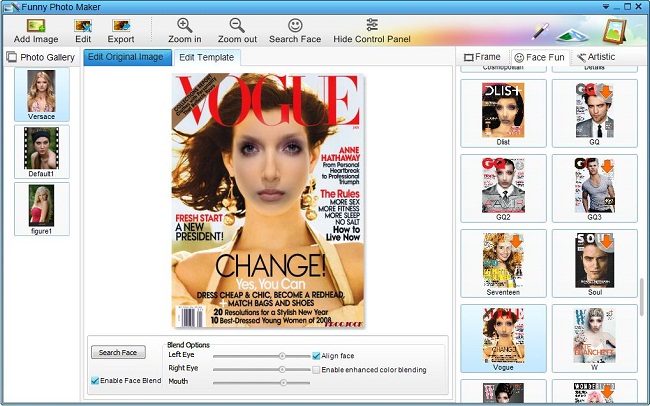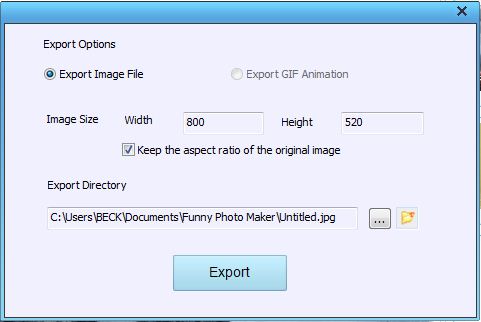How to Edit Face Fun Photo For Free
Embedding face of somebody you know into a funny monkey face, or mona lisa face will be something of great fun. But PhotoShop is not necessary the only way for obtaining this photo face fun. Using Funny Photo Maker, a free but handy photo editor, you can create face fun photo by putting face to animal picture, to celebrity, to movie character or to other humorous scenarios. Here we provides detailed tutorial on how to edit face fun photo for free.
Funny Photo Maker is a fun photo editor that features a well set of options for customizing face fun photo. Download Funny Photo Maker and follow our easy tutorial, then you will be surprised at how simple to create face fun photo!
What to Prepare For Creating Face Fun Photo?
To make a face fun photo, here are all that you need:
Tutorial on Face Fun Photo Creating
Never make photo face fun before? Take it easy! With Funny Photo Maker, creating face fun photo is only a matter of clicks. Follow tutorial below, then you can get your face fun photo done within seconds!
1. Add Portrait Photo
Add photo: You can start adding your portrait photos by clicking the "Add Image" button. After you click it, a window will show up for exploring and adding your photos. The added photos will appear on the left panel named "Photo Gallery". The screenshot below shows there are three portrait photos added, including the default two portrait photos.
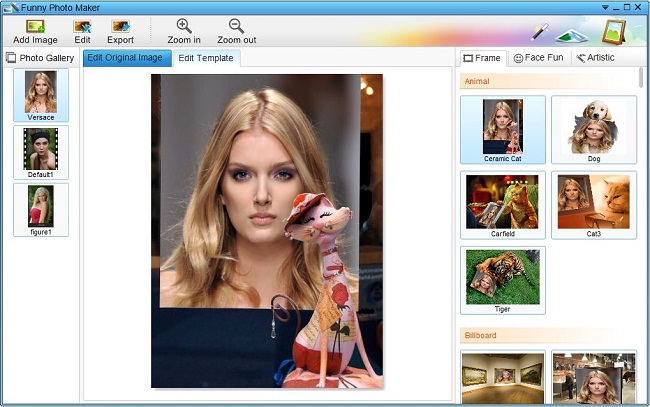
2. Customize Face fun Photo
Choose face fun template: On the right of the panel, you will find categories of photo templates and effects. To apply photo face fun effects, you need to click to Face Fun tab where you could choose from 20+ face fun templates to make your own photo face fun. You are free to put your face or a face of your friend to a good selection of famous and amusing scenarios like Apollo, Mona lisa, Avatar... If you feel more interested in something real and modern, there are also many other funny animal as well as celebrity face templates that you can make fun with. If you want to turn a poker face into animated image that with funny expression, you can also try the Expression template which will help you to export GIF animated image.
Customize photo face fun effects: Funny Photo Maker includes plenty of options that allow you to customize a face fun photo as you want. After selected template, you will see two sections for the customization: Edit Original Image and Edit Template. In the section of Edit Original Image, there provides a face locator which enables you to designate the wanted face area manually(locator for eyes and mouth are available only when you click "Do Face Blend" button).
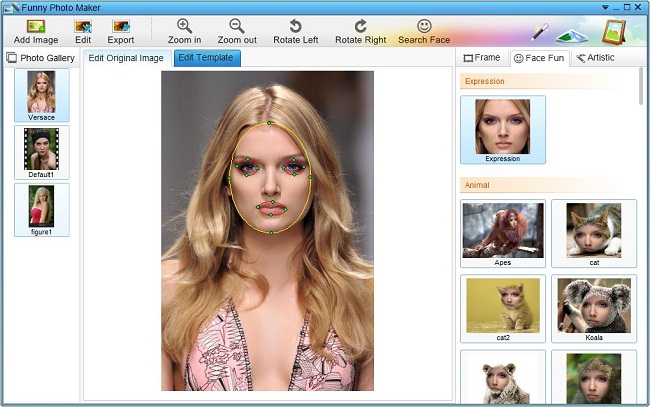
Click to Edit Template, you are able to customize face fun effects with more options. If you want to apply face skin in the template to the imported face, just click on Do Face Blend, then you will have the color transition applied naturally on the face. You can adjust the color around the eye and mouth with options under Blend Radius.
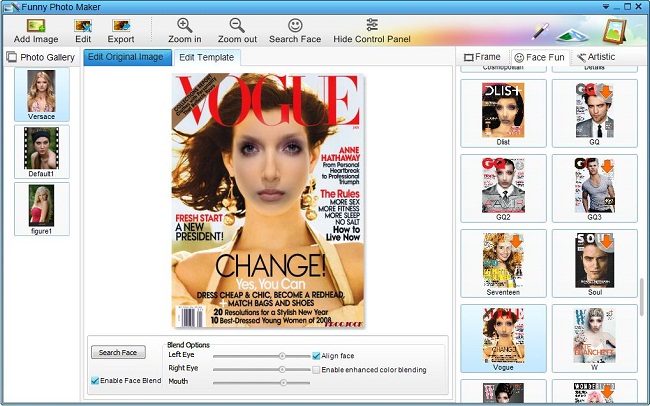
3. Output
Preview face fun photo effect: Before export, you can preview applied photo face fun effects on the main panel or roll mouse scroll wheel to zoom in and out for checking photo. If you want to double check the edited photo, you can also get another preview in Output tab.
Export face fun photo: When the photo is ready for export, please click to "Export" tab which will prompt a window for customizing the output file. Here, you can decide your output file type, image size and define export directory, then click "Export" button to photo.
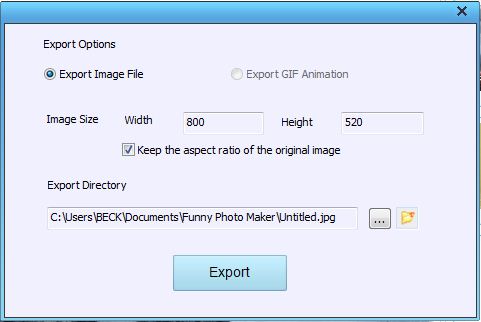
 Windows 7/8/ XP/ Vista;
Windows 7/8/ XP/ Vista;