How to Make a Funny Magazine Cover with Your Own Photo
In this Funny Photo Maker Face Fun Photo Effects tutorial, we’re going to learn how make a funny magazine cover. As we all know, Funny Photo Maker is a free photo editor famous for making funny photos. Making your own magazine covers can be a lot of fun too, so this free funny photo editor added lots of . The magazine covers in Funny Photo Maker includes Allure, C, Cosmopolitan, Details, Dlist, GQ, Seventeen, Soul, Vogue, magazine cover templatesW, Wonderland, and Yen. You can find it in the Face Fun category.
Besides putting your own face on different kinds of magazine covers, you can also add text and clips if you like. What's more, you can also turn your own magazine cover to different kinds of paints and sketches. Below is the link to free get the funny magazine cover maker Funny Photo Maker, if you want to try this program, please click it to start downloading.
>> Free download the free photo editor Funny Photo Maker
Here’s the original photo and the final funny magazine cover edited from the original photo. The funny magazine cover template we use is Allure.
| Original Photo | Funny magazine Cover |
 |
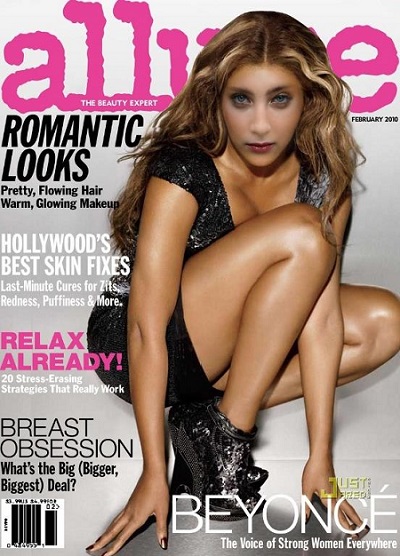 |
Let’s start funny magazine cover making!
Step 1. Add your photo to Funny Photo Maker
The final photo effect of your magazine cover depends a lot on the photo you choose. You cannot make a well magazine cover if your face on your original photo is too small. An ID photo would be a very good choice.
We used the default photo to make the sample funny magazine cover. You can see the sample original photo once you open Funny Photo Maker. To add your photo to Funny Photo Maker, you can click the "Add Image" button, which is marked with a red box on the screenshot below, or you can click the "Open Images" message. Whichever you click, a new explore window will open, you can use that window to easily find your photo and add it to Funny Photo Maker.
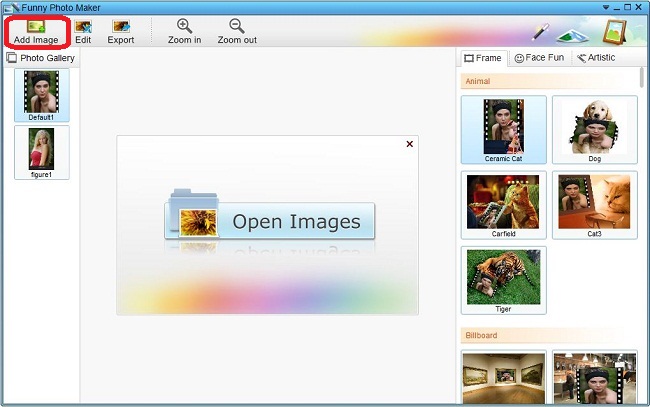
Step 2. Choose a magazine cover template and apply it to your original photo
After you add your photo to Funny Photo Maker, you can go to find the magazine covers. As mentioned at the begging of this tutorial, this is a Face Fun Photo Effect tutorial, so you need to go Face Fun to find the magazine covers. Face Fun, Frame, and Artistic are the three main categories of the funny photo templates in Funny Photo Maker. The funny photo templates are displayed on the right panel of this free photo editor.
Click the Face Fun tab and click the yellow bars to hide the sub-categories, stop hiding the sub-categories until you see "Magazine".
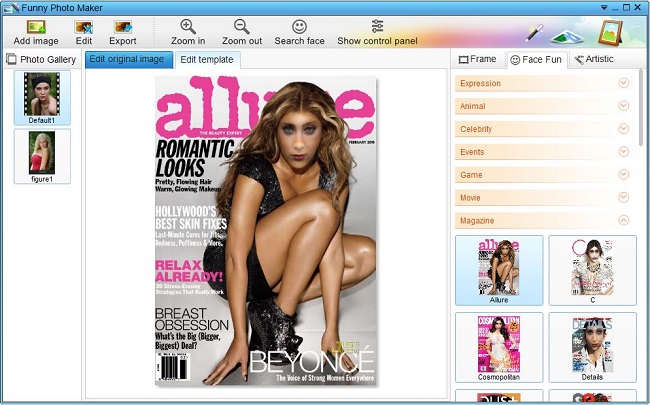
The magazine cover templates are downloadable funny photo templates; you may see an orange arrow on the magazine covers. Please choose the magazine cover you like, and then click the magazine covers to start downloading the magazine cover you choose. When finish downloading, the preview windows will show the funny magazine cover edited by your photo and the magazine cover you choose.
Step 3. Edit the original photo and the magazine cover template
The default photo effects of the magazine cover might not very well, so you may need to edit the funny magazine cover and the original photo to make it looks better. There is a "Show control button" on the top of this free photo editorl; this button can activate the panel for editing the magazine cover template. Click this button, and then you will see the settings on the button of the preview window.
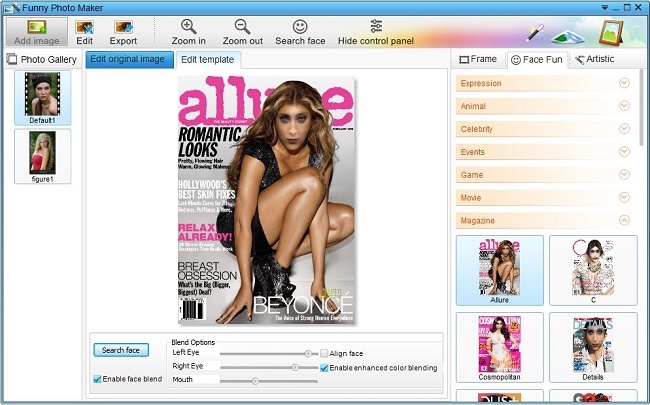
Besides editing the magazine cover template, you can also edit your original photo. There are two tabs in the preview window. You need to click "Edit original image" to enter the interface for editing the original photo.
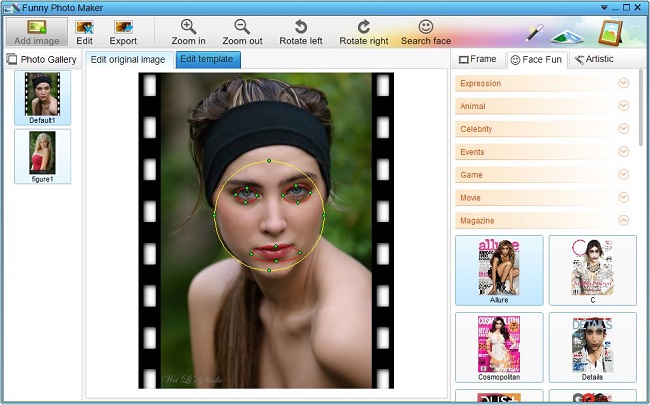
After editing the original photo and the funny magazine cover template, you can add some text or clips to your funny magazine cover. The "Edit" button next to the "Add Image" button is for adding these things. So you just need to click the button to see what else you can do to your funny magazine cover. When you think the funny magazine cover you edit is ready to export, you can click the "Export" button, it will lead you the way to share and save your brilliant work to your computer.
