How to Turn a New Photo to an Old Photo with Funny Photo Maker
In this Funny Photo Maker Artistic Photo Effects tutorial, we’re going to learn how to turn a new or recent photo into an old photo. The whole photo editing process don't need you know any photo editing skill and all you need to do it to click your mouse. Since there is not photo editing skills need, the photo editor you will need cannot be a professional photo editor, yet it do really can turn your new photos to an old photos. The photo editor we recommend is Funny Photo Maker, it is free, and it really can edit photo effects with mouse clicks.
Of course, as mentioned in another Funny Photo Maker Artistic Photo Effects tutorial - How to Add a Rainbow to a Photo with Funny Photo Maker, the final photo effect will depend a lot on the photo you’re using. If you have a picture of someone who wearing totally different with the people in old times, trying to make the photo look like it was taken in old times isn’t going to work.
>> Free download the free photo editor Funny Photo Maker
Here’s the photo we’ll be working with in this Funny Photo Maker Artistic Photo Effects tutorial:

The original photo.
And here’s what it will look like when we’re done:

The final old photo effect.
Let’s get started!
Step 1. Add a new or recent photo to Funny Photo Maker
After you run Funny Photo Maker, you will see the "Open Images" message. You can click this message to starting adding your new or recent photo to Funny Photo Maker. Or, as you may easily find the "Add image" button is on the top left of this free photo editor, you can click this button to add your photo to Funny Photo Maker too.
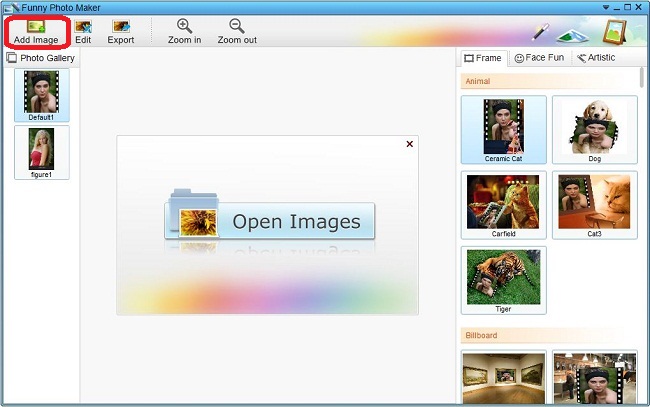
Step 2. Turn your photo to black and white photo
Thought there is an artistic funny photo template named "Retro", to make your new or recent photo look more real like an old photo, we suggest you turn your photo to black and white photo first.
To turn a photo to a black and white photo with Funny Photo Maker, you first need to find the artistic funny photo template "B&W" and apply this photo effect to your photo. The artistic funny photo template "B&W" is one photo effect in "Artistic". So you will find artistic funny photo template "B&W" by clicking the tab "Artistic" and then click the sub-tabs till "Lomo". In the category "Lomo", you can see lots of lomo photo effects and quickly find the artistic funny photo template "B&W". With just a click on this artistic funny photo template "B&W", you can see you photo turn to a black and white photo in the preview window.
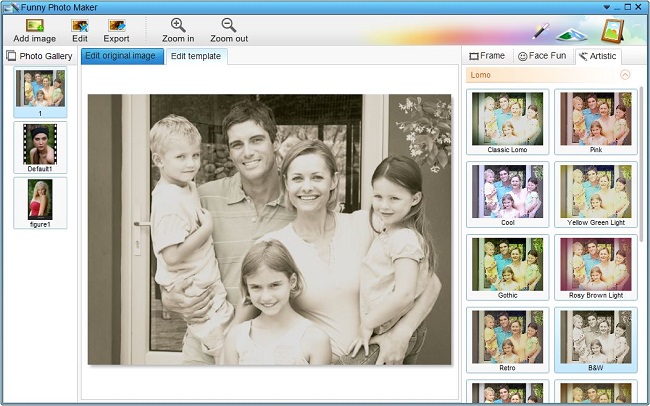
Now you need to export this photo before you go on the next step. To export this photo to your computer, you need to click the button "Export", which is on the top left of this free photo editor. After clicking this button, a new window will open up. There are two buttons on the top left of this new window. You need to click "Save" to go on the exporting. The button "Save" will activate the last window, which you can set the output size and location. We suggest you save the black and white photo on desktop.
Step 3. Turn the black and white photo to an old photo
After saving the black and white photo on your desktop, you need to import this black and white photo to Funny Photo Maker. The way of how to add photo to Funny Photo Maker has been mentioned in Step 2. Now it's time to add old photo effect to this black and white photo. Click the artistic photo effect "Retro", which is on the left of "B&W", then you will see below.
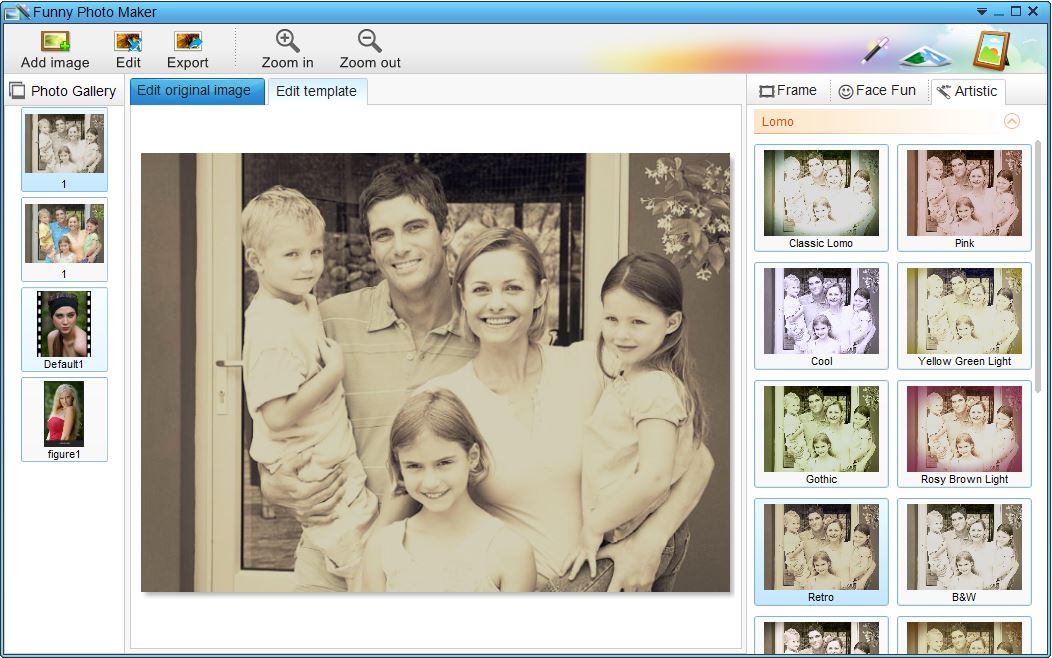
You see, the black photo turned to be an old photo. All you have to do next is to exporting your old photo to your computer. The way of exporting a photo was also mentioned in Step 2, if you forget how to export, go back to Step2, and read the part about exporting again.
