Make Funny GIF Pictures with Baby Pictures
Baby pictures have always been loved by the people, someone even said that baby pictures are one the most fascinating pictures on earth. Besides baby pictures, funny pictures are also loved for it can bring people laugh and kill unhappiness. With both baby pictures and funny pictures are all well-liked pictures, there is no doubt that the funny baby pictures will be popular too. So if you have a baby picture of yourself, your sister, brother or someone else, here recommends you try to make a funny baby picture with it and then share it with your friends.
Sad baby |
Angry baby |
Happy baby |
How to make a funny GIF picture with a baby picture
Making a funny GIF picture does not cost you anything, because you can use the free photo editor named Funny Photo Maker to make it. Funny Photo Maker is a lightweight but functional photo editing program that can help you make many kinds of funny pictures. Thanks to the user-friendly design of this free photo editing program, you only need to take 3 steps to finish making a funny picture in GIF animation or image file format. If you still do not have Funny Photo Maker installed in your computer, you can click the link below to start downloading it.
![]() Free download Funny Photo Maker
Free download Funny Photo Maker
Step 1. Import a baby picture to Funny Photo Maker
Making a funny picture need to use a baby picture and Funny Photo Maker, so you should get the Funny Photo Maker installed and have a baby picture saved on your computer. After the preparatory work, you can start importing the baby picture to Funny Photo Maker.
The first thing that come to your eyes when you open Funny Photo Maker must be "Open Image", right? So you can add add your baby pictures to this free photo editor by clicking these words. Or you may add your baby pictures by clicking the "Add Image" button, which is on the top left of the interface. After clicking the "Open Image" or "Add Image" button, a new window will open. It's for searching and choosing your baby picture. After finding your baby picture in that window, you can click the "Open" button to let it import to Funny Photo Maker.
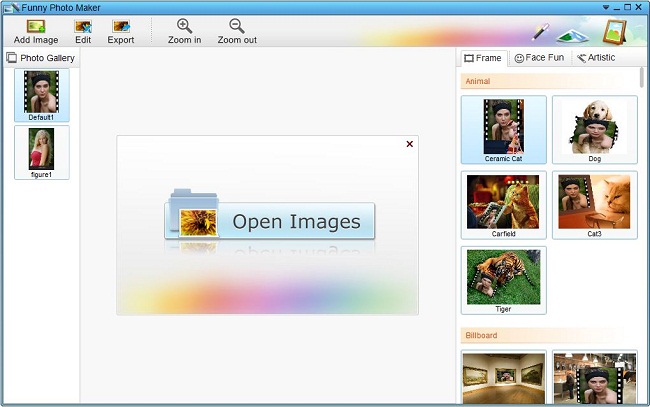
Step 2. Edit funny effects to the baby picture
Once a picture has been imported to Funny Photo Maker, this free photo editing program will add the default funny effect to it. The default funny effect is from the Frames group and its name is "Ceramic Cat". To make funny GIF pictures, we will need the funny effect names "Expression". The funny effect "Expression" is a funny effect from Face Fun. So after importing your baby picture to Funny Photo Maker, you should click the "Face Fun" tab and click the "Expression". Then you can start to edit funny effects to the baby picture.
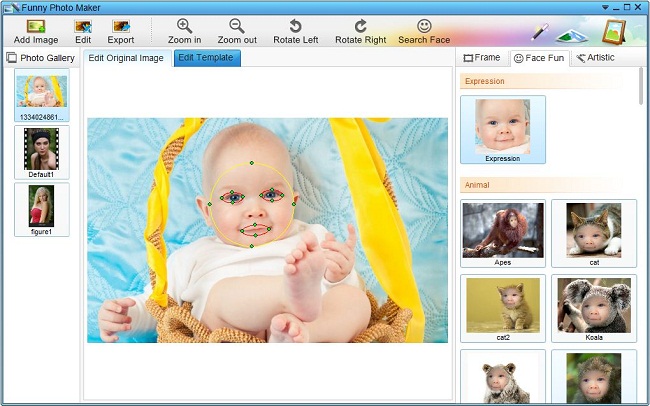
There are two tabs under the preview window, one is "Edit Original Image", and the other is "Edit Template".
You should click the "Search Face" button first since it can activate this free photo editor to search the baby face for you. Then you can choose the expressions to make funny faces with the baby picture. There are three expressions in all, they are "happy", "angry", and "sad". After that, you need to click the "Animate" tab to let Funny Photo Maker generate the funny GIF baby picture.
In order to make the funny effects look better, you are suggested to edit your original baby picture. By clicking the "Edit Original Image" tab, you can start to edit your baby picture. There are one big circle for locating the baby's face, two small circles for locating the baby's eyes, and one middle-sized circle for locating the baby's mouth. You can drag these four circles to match the locations.
Step3. Export the funny GIF baby picture and share with your friends
Now you can save the funny baby picture you made to your computer. One thing you may need to notice is that before you click the "Export" button and then choose "Save", please remember to change the default output formate from "Export Image File" to "Export GIF Animation". After you exported your funny baby picture, you can share it with your friends by uploading to social network sites or emailing.



