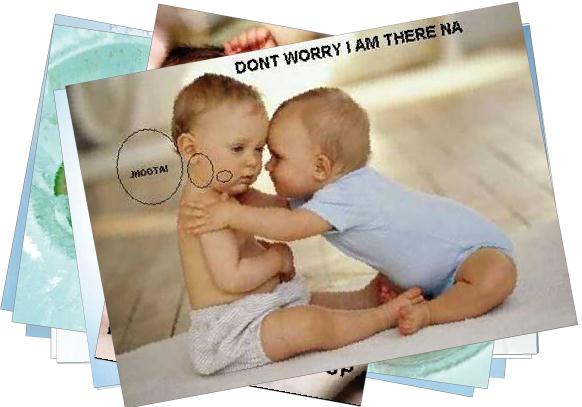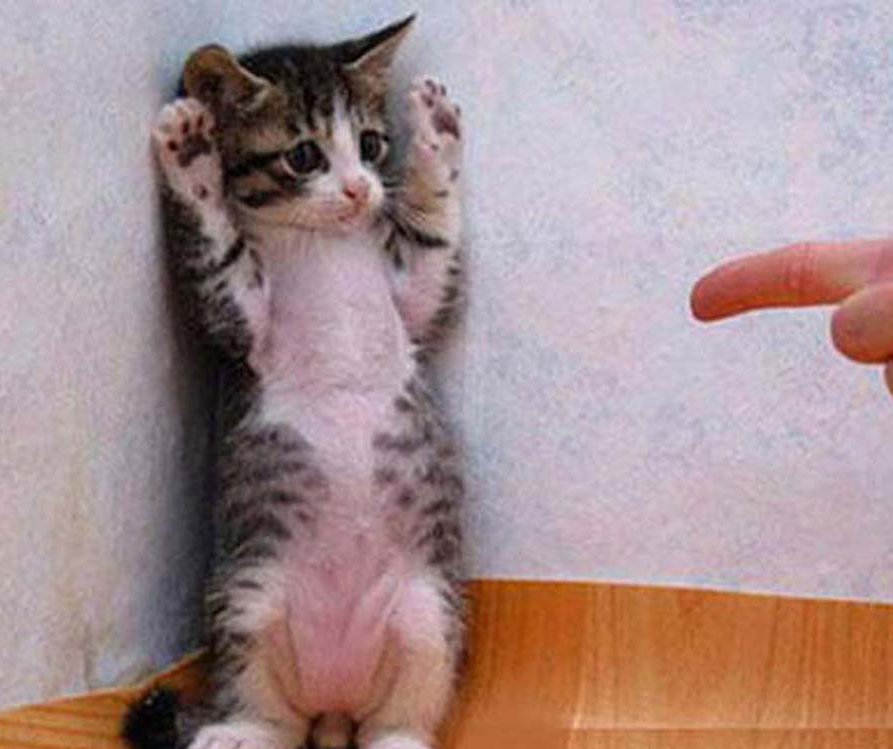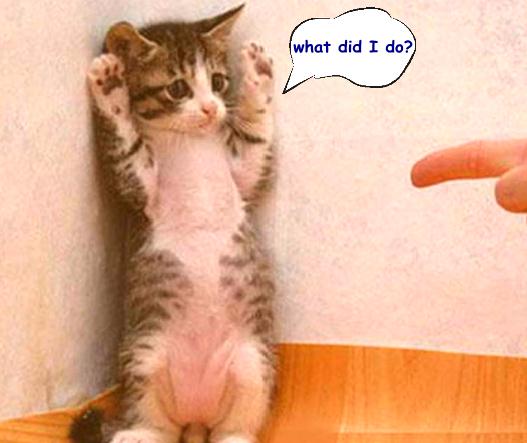Make Funny Picture Galleries with Photo Slideshow Maker
Funny pictures can always let us feel easy and fun. Whenever see funny pictures, we are glad to share it with friends. However, a funny picture gallery seems can bring much more fun to others than sharing funny pictures one by one. So here introduce a photo editor that can make funny picture galleries. You may use it to make a funny picture gallery with the funny pictures you downloaded, or you may also use it to make funny pictures and then make it a gallery.
1. Make a Funny Picture Gallery with Funny Pictures on PC
There are too many funny pictures online. Some are allowed to download it and some are not. Anyway, you can always find some that can be saved on PC. With Photo Slideshow Maker, funny pictures can be turned into a funny picture gallery in a few minutes. After making the funny picture gallery, you can share it to your own websites and social networking websites like MySpace, Blogger, Friendster, Hi5, Bebo, etc.
Funny pictures saved in PC |
Photo Slideshow Maker |
Funny Picture Gallery |
How to make a funny picture gallery with funny pictures on PC?
Step 1. Run Photo Slideshow Maker.
If you do not have Photo Slideshow Maker installed on PC, you should download and install it first.
![]() Free download Photo Slideshow Maker
Free download Photo Slideshow Maker
Step 2. Import funny pictures to Photo Slideshow Maker.
Photo Slideshow Maker has a panel for searching the pictures, which can search funny pictures through the local discs and folders. After finding your funny pictures, you can import it by selecting it and then click the "Add" button. If all the funny pictures are saved in one folder, click the "Add all" button can add pictures once for all.
Step 3. Choose transitions and background music for funny picture gallery.
There are 300+ transitions that can make the funny picture gallery more entertaining. Making funny pictures in your gallery steady is also available, and so as to trim music and rip music from CD.
Step 4. Choose a theme to decorate the funny picture gallery
There are over 300 themes can be found in Photo Slideshow Maker, and you can also make your own style themes. By clicking the thumbnail of a theme and click "Build", the preview window will show how your funny picture gallery will display on websites.
Step 5. Publish funny picture gallery.
Once you click the "Publish" button, Photo Slideshow Maker will start to create files for your funny picture gallery. After that, you can start to share your funny picture gallery.
2. Edit Funny Effects to Pictures
Besides making funny picture galleries with the funny pictures saved on PC, Photo Slideshow Maker can also edit funny effects to pictures. You can add funny effects to pictures after importing the pictures to Photo Slideshow Maker (i.e., the above Step 2. ).
Picture that plan to edit funny effects |
Photo Slideshow Maker |
Picture with funny effects |
How to edit funny effects to pictures with Photo Slideshow Maker?
Step 1. Click the photo you want to edit funny effects with.
Whichever tools you use, you need to edit the photos one by one because different photos won't have the same funny effects, so as to Photo Slideshow Maker.
Step 2. Click "Edit" button to start editing funny pictures.
The "Edit" button can activate a window which includes the funny effects you can add to pictures, so click it to start editing funny effects to your pictures.
Step 3. Edit funny effects to pictures.
All the settings in the "Edit photo" window can be taken to edit funny effects. So you may add funny quotes, speech bubbles, art clips, etc.
After editing funny effects to your photos, you can add transitions, background music, themes to your funny pictures gallery and then publish it. The steps are the same with "Make Funny Picture Gallery with Funny Pictures on PC".