Free Frame Picture Maker - Frame Pictures by Yourself
As a free frame picture maker, Funny Photo Maker offers the easiest way to frame pictures. You can frame a picture within simple three steps, i.e. import a picture, choose a frame and export the frame picture. Better yet, the frame templates in Photo Flash Maker are totally different to the simple designed square or rectangular. The frame pictures edited by Funny Photo Maker looks funny compared to the normal frame pictures. Let's have a look at the frame templates in Funny Photo Maker.
How to frame a picture by yourself?
As mentioned in above, there are only three steps in framing a picture. But before framing a picture, you need to run Funny Photo Maker and make sure the picture you'll frame is saved on computer. If you still do not have this free frame picture maker installed on your computer, then you should download it by clicking the link below.
![]() Free download Funny Photo Maker
Free download Funny Photo Maker
Step 1. Import a picture to this free frame picture maker
The picture writes "Open Images" and the "Add Image" button are for importing pictures to this free frame picture maker, so the first thing is to click one of them. After you click it, a new window will open for searching pictures. The following screenshot is the interface after you click the picture writes "Open Images" or the "Add Image" button. By the way, using "Ctrl" and "Shift" can help you select more than one picture in a time, and it will be much more convenient if you saved all the pictures that need to be framed in the same folder. After selecting the picture you want to frame, the picture will be imported to this free frame picture maker with the click of the "Open" button.
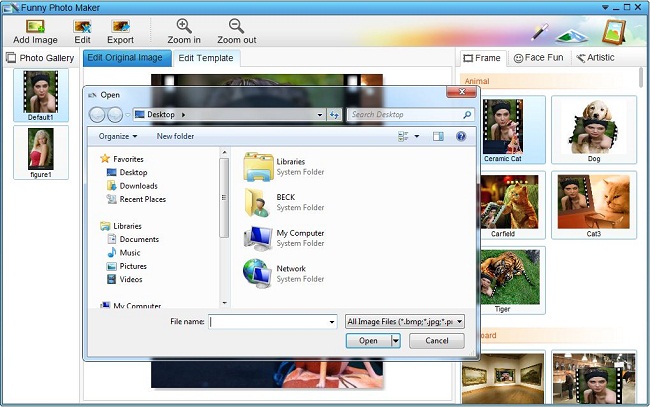
Step 2. Choose a frame for your picture
There are more than one hundred cool and pretty frames in Funny Photo Maker, many more Frame templates will be added in the later versions of this free frame picture maker. Some of the Frame templates are in billboards and some are in calendars. You can find them by clicking the "Frame" tab. Clicking the thumbnail of a frame template means you are choosing this frame. The middle panel is for previewing the funny effects of the frame picture. And the left panel is for displaying the pictures you imported to this free frame picture maker.
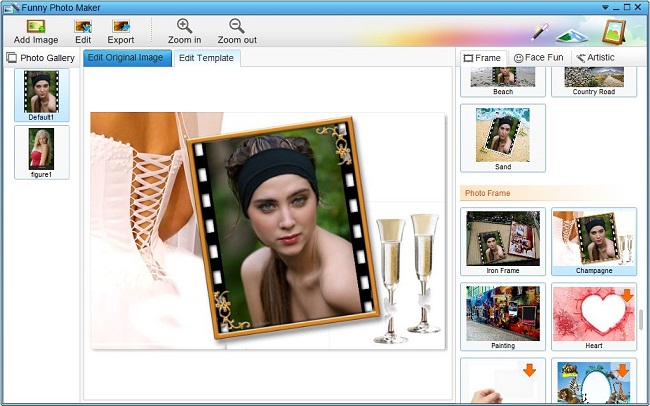
You've probably noticed the two tabs above the preview window. Because there is no need to edit the frame templates, so basically the "Edit Template" tab is for editing the templates under the "Face Fun" & "Artistic" tabs. In another words, you only need click the "Edit Original Image" tab. This tab will bring you the settings for editing the picture that you want to frame, such as "Zoom In", "Zoom Out", "Rotate Left" and "Rotate Right".
The above image of Funny Photo Maker also shows some frame templates which has an orange arrow on the top right of the frame templates. The orange arrow means these templates are not saved in your computer, you need to free download it if you want to use it.
Step3. Export the frame picture
After framing a picture, you can start to export the fame picture by clicking the "Export" tab and choosing the "Save" button in the next window. The window for setting the width, height, and location for the frame picture you edited will open after you click the "Save" button. So first you should take the settings on that window and then you can get your frame picture with the last click of the "Export" button.
You see, framing a picture is really quiet easy with Funny Photo Maker. So why not have a try with this free frame pictures maker? Believe it or not, the framed pictures are quite well too. If you like editing funny faces with your pictures, you can still use Funny Photo Maker for it is not only a free frame picture maker but also a free funny face maker.