Make a Christmas Slideshow with Music and Share It
Want to make a Christmas slideshow for your own website? Want to share your Christmas pictures in a Christmas slideshow on blogs? Or want to share your Christmas pictures in a Christmas slideshow on social networking sites like Facebook and Twitter? All these requirements are easy to achieve if you use Photo Slideshow Maker to make your Christmas slideshows. Photo Slideshow Maker is a powerful slideshow program that can create professional picture slideshows. It is easy to use and it has a very user-friendly interface. If you use Photo Slideshow Maker to make Christmas slideshows, you can also add the Christmas songs as the background music of your Christmas slideshows. In addition, Christmas videos can also be added to make your Christmas slideshow more entertaining.
![]() Free download Photo Slideshow Maker
Free download Photo Slideshow Maker
Toturial on How to Make and Burn a Christmas Slideshow to DVD
Samples of the Christmas themes for making Christmas slideshow.
 |
 |
 |
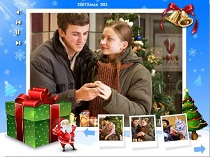 |
 |
 |
 |
 |
Step 1. Add Christmas pictures to Photo Slideshow Maker
After running Photo Slideshow Maker, you can easily find the tab "Photo/Video". Under the tab "Photo/Video", there are two file explorers. The file explorer on the left panel can let you locate the files from file directories and the file explorer on the right can show the sub-directories of the files on the left panel. Once you find the folder which saves your Christmas pictures on the left panel, the right panel can display all your Christmas pictures with thumbnails.
There is an "Add"button and an "Add All" button under the file explorers. Once you find your Christmas pictures and let it show on the right explorer panel, you can start adding these Christmas pictures with these two buttons.
Step 2. Choose a Christmas slideshow theme and add Christmas songs
The screenshot below is right cropping when choosing the theme "Christmas 1". From the screenshot below, you can know that this step is taken under the "Theme" tab, not the "Photo/Video" tab anymore. Besides, you can also know the Christmas themes are under the tab "Premium". So, after you click the "Theme" tab to come this step, you need to click the "Premium" tab and then scroll your mouse on the left panel to find the Christmas themes.
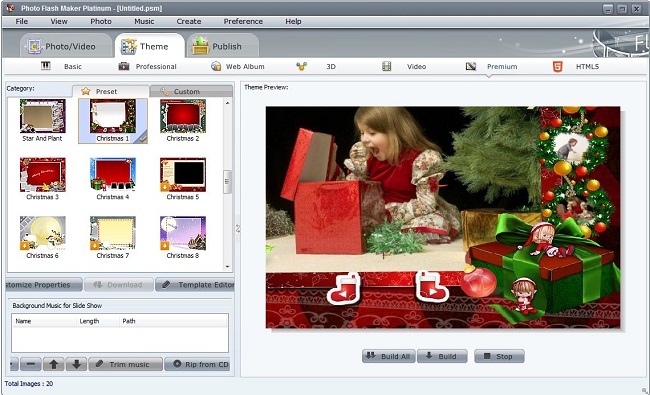
To make a Christmas slideshow with music, you need to use the lower panel on the left. It is for adding background music for your Christmas slideshow. So you can add the Christmas songs you prepared for your Christmas slideshow by using the "+" and "-" buttons. If you are not sure which Christmas songs to use, you can visit Christmas Songs for Making Christmas Slideshow to get some Christmas songs advices.
Step 3. Generate the Christmas slideshow project
You can preview your slideshow while choosing a Christmas slideshow theme and adding Christmas songs. The right part of the screenshot above is a panel for previewing your Christmas slideshow. This preview panel makes it convenient for you to know whether the Christmas slideshow is ready for generating or not. Once you are sure the Christmas slideshow is ready to generate, you can click the "Publish" tab to start the last step.
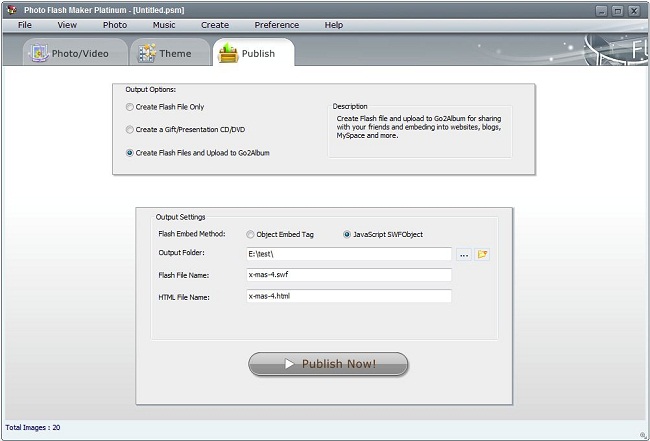
The above screenshot is the interface after you click the "Publish" tab. As it's shown, the output option is the third one, i.e. "Create Flash Files and Upload to Go2Album". Then you need to choose an output location for the Christmas slideshow and click the "Publish Now" button to finish all the steps. A few seconds later, Photo Slideshow Maker will open a pop for uploading your Christmas slideshow to Go2Album. Go2Album is a free slideshow host and you can create a free account to save your Christmas slideshows with the pop-up window. When Photo Slideshow Maker finished uploading your Christmas slideshow to Go2Album, it will give you a link to your Christmas slideshow. You can share your Christmas slideshow on Facebook and Twitter by sharing this link and you can also put this slideshow on your blogs or websites with the codes from the link.
