How to Edit Funny Halloween Pictures
Halloween is a big day for people of all ages to celebrate. On Halloween, people wear various Halloween costumes. On this once-a-year holiday, you can wear the Halloween costume you dream of and see other's funny Halloween costumes. Except enjoying this holiday, taking pictures of everybody's Halloween costumes and share it on Facebook is a must, or this Halloween will be rather meaningless. However, if you share your Halloween pictures like most people do, then your Halloween pictures will be nothing special at all. Here introduce a way to make your Halloween pictures little bit different to others, that is - turn the Halloween pictures to funny Halloween pictures. To do the editing work, you'll need the free tool Funny Photo Maker.
![]() Free download Funny Photo Maker
Free download Funny Photo Maker
Tutorial on How to Edit Funny Halloween Pictures
Like editing funny pictures with any other pictures, editing funny Halloween pictures only takes three steps too. The first step is loading your Halloween pictures to Funny Photo Maker; the second step is editing funny effects; and the last step is generating the funny halloween pictures.
Step 1. Load your Halloween picture to Funny Photo Maker.
Funny Photo Maker can edit pictures in BMP, JPEG, JPG and PNG formats, which are the most common picture formats. But if your Halloween pictures are not one of these formates, you need to convert it. Below is the first interface you'll get after running Funny Photo Maker. To add your Halloween pictures, you need to click the picture wrote "Open Images". After loading the first Halloween pictures, you'll need to click "Add Image" button to add more Halloween pictures.
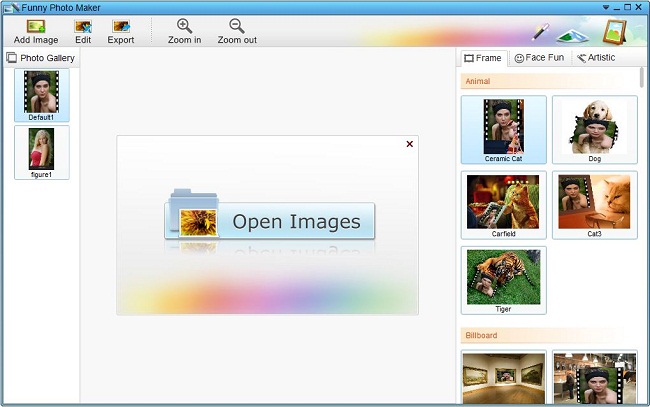
Step 2. Edit funny effects to your Halloween pictures.
The Halloween pictures you added will show as thumbnails on the "Photo Gallery" panel, which is under the "Add Image" button. To select the Halloween picture you want to start editing, you need to click its thumbnail. There are three kinds of funny effects in Funny Photo Maker. And choosing the suitable funny effects is the key, so you need to edit different funny effects according to the highlights of each photo.
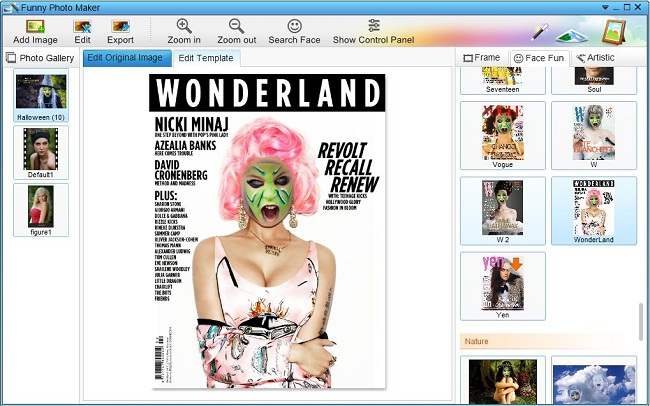
After choosing the right funny effects, you can start to optimize the whole effects. There are two tabs above the preview window. They are "Edit Original Image" and "Edit Template". You can optimize the funny Halloween pictures by clicking these two tabs and the buttons above them.
Step 3. Generate the funny Halloween pictures you edited.
After you finish the optimizing of one funny Halloween picture and before you go on editing the next funny Halloween picture, you need to let Funny Photo Maker generate the edited funny Halloween picture for you. To export a funny Halloween picture, you need to click the "Export" button first, then click "Save", fill the window that will show up later and click the "Export" button in that window. The window is for setting the size and choosing the export directory.
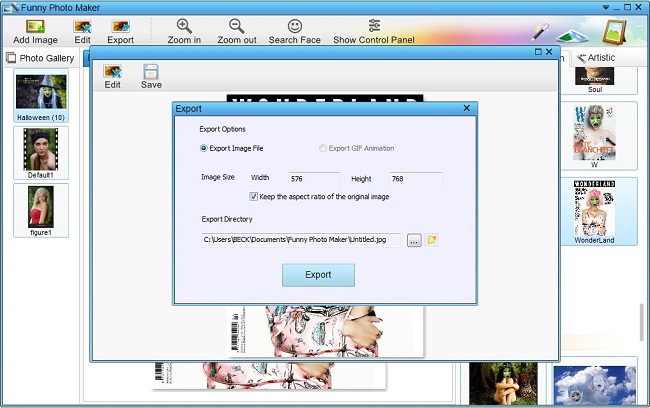
The funny Halloween pictures you edited can be shared to almost anywhere you want, such as Facecook, Twitter, blogs, forums, and so on. If you think sharing funny Hallween pictures one by one is too inconvenient, then maybe you can try making a slideshow with the funny Halloween pictures. (Tutorials on making video slideshow and making flash slideshow.)